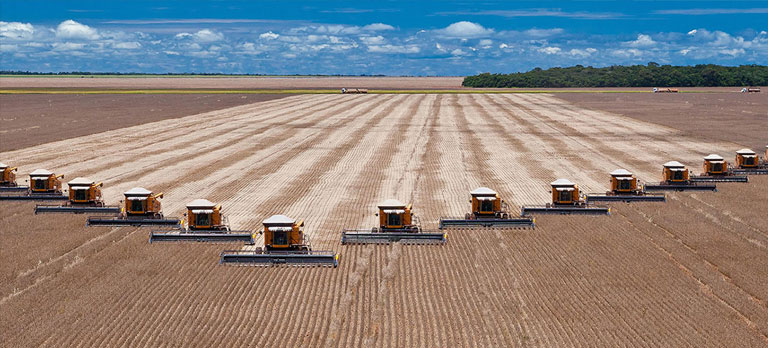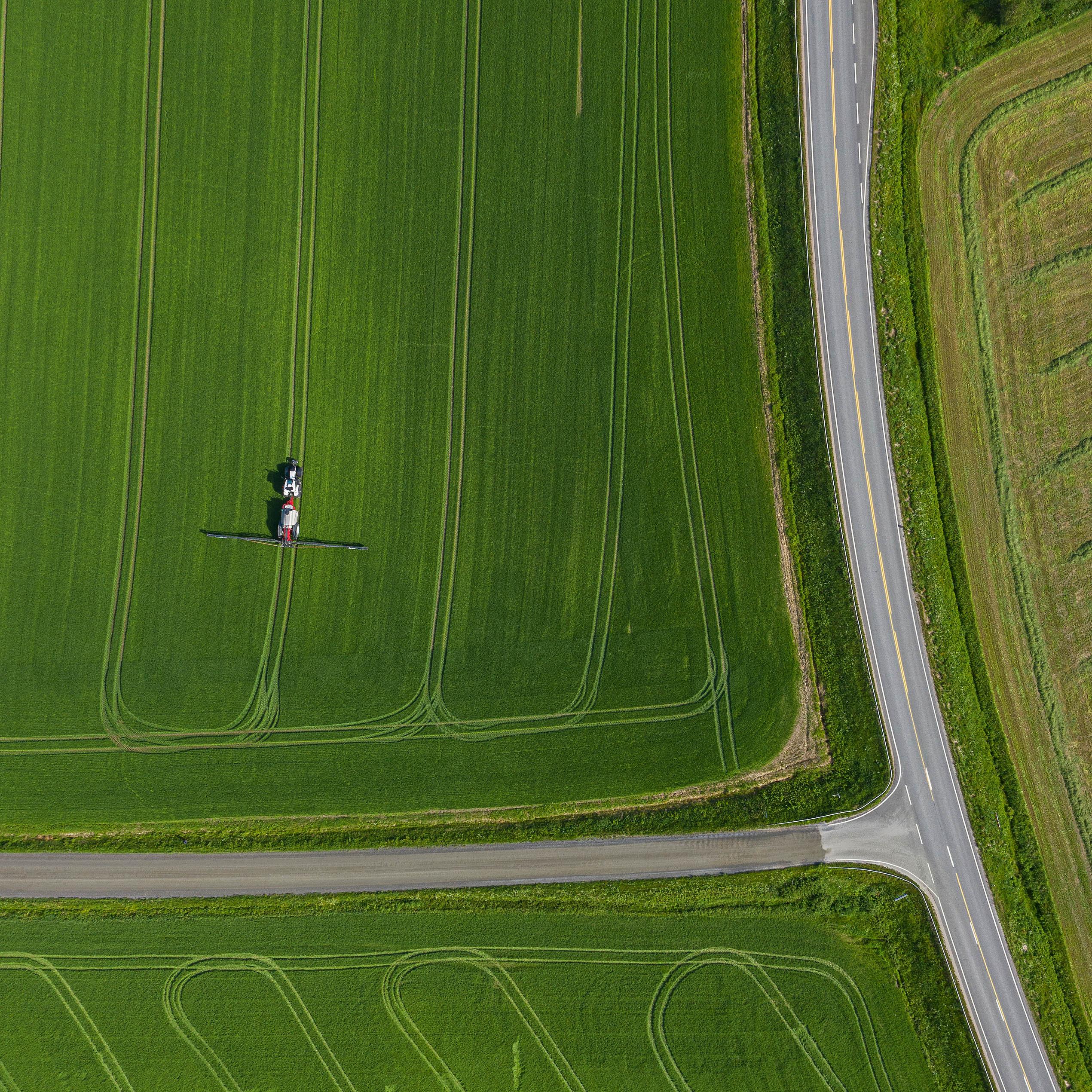Profiles
The settings for all your implements can be saved in profiles. If your tractor is used by more than one person, settings can be saved for each individual user.- Open the Profile menu from the top of the screen. To begin with you can select factory default settings or an existing profile as the basis for a new profile. For example, if you have already saved plough settings, they could serve as the basis for new cultivator settings. Name the new profile immediately so that you don’t accidently save on top of the old setting. You can save an unlimited number of profiles in the settings.
- You can save in the profile all the settings that you can adjust using the SmartTouch armrest. For example, you can save engine settings, the functions of the programmable memory buttons, transmission settings, U-Pilot settings and PTO settings.
- For ploughing, for example, you can select which buttons you want to use to lift or turn the plough, or which switch you want to use adjust the width of the cut. You might want to turn the plough using one of the linear joysticks on the multifunctional lever and lift the plough using the other linear joystick. For the engine, you can set maximum and minimum speed. Camera settings allow you to select the full-screen view for the rear camera when reversing but a small screen when driving forwards, for example. You can also change the settings for the driving display, for example by dividing the screen into quadrants displaying transmission information, camera view, front linkage status and counters.
- Your new settings are saved automatically in the profile you selected. The next time you use the same implement, you can use the same settings.
Pulling tasks
Pulling tasks involve implements that are either pulled behind or attached to the rear linkage and often require multiple hydraulic blocks. All of these functions can be programmed and controlled from the drive lever, leaving your left hand free to control the steering wheel at all times. With your right hand you can control the speed, using your thumb to control the hydraulics, while the programmable memory buttons can be used for additional functions.- Do you want to use the U-Pilot headland management system? Programming the system is easy. You can programme sequences according to time or distance. For example, when ploughing you can programme the M1 memory button to disengage the four-wheel-drive, cruise control and differential locks, raise the plough and turn – all with a single click of the button – when you get to the headland. Similarly, you can programme the M2 memory button to do the same in reverse order for when you leave the headland. If you prefer, you can even programme the entire sequence for a single memory button.
- You can use the thumb lever to continuously adjust the height of your harrow according to the soil conditions, for example. You can also adjust the hydraulic flow to vary how the implement reacts to the thumb lever.
- Analogue joysticks provide more flow the harder they are pushed. You can also programme the joystick so that a single push provides hydraulic flow for 15 seconds, for example, if you are turning the plough around.
Front-loader tasks
We believe that the Valtra N Series together with the SmartTouch armrest is the world’s best front-loader tractor. It is well balanced and offers excellent visibility, powerful hydraulics, an integrated front loader designed especially for this model, and an analogue joystick for precise control.- On the top of the hydraulic joystick there is a Live 3rd function lever that allows you to control three front-loader hydraulic functions simultaneously. For example, you can raise and lower the front loader by pulling and pushing the joystick, tilt the implement by pushing the joystick to one side, and activate your baler or other function using the Live 3rd function lever.
- When doing front-loader work you can keep your left hand on the wheel at all times and your right hand on the drive lever, as it also houses the forward-reverse shuttle.
- Valtra’s patented Hydraulic Assistant automatically increases engine speed as needed according to the hydraulic output.
- The front loader setting menu includes loader suspension and automatic implement locking. The latter gives you 60 seconds to change the implement on the front loader, after which it cannot be unlocked by accident.
PTO tasks
Are you going to be working with a mower conditioner, rotary tiller, chipper or snow blower? Creating settings for individual implements is easy, allowing you to perform your tasks exactly the way you want to.- Press the PTO symbol on top of the tractor on the screen.
- Swipe to select whether you want to make settings for the front or rear PTO. Begin by setting the PTO speed, for example. PTO-cruise is a useful feature that automatically selects the ideal engine speed when you engage the PTO, so you don’t have to use the hand throttle or foot pedal to adjust the rpm. Another handy feature is Auto-PTO, which lets you set whether the PTO engages or disengages whenever the rear linkage is in certain position. For example, when using a snow blower, you can set the PTO to disengage when the linkage is raised above a certain height and to engage again when the linkage is lowered beneath the same level or another level.
- The drive lever has two programmable memory buttons that you can set, for example, to engage or disengage the PTO. By using these memory buttons, you no longer have to search for the PTO switch on the side of the armrest.
- After programming the PTO settings, you could make your preferred U-Pilot and screen settings.
- For example, if you are going to use the TwinTrac reverse-drive system for operating a rotary tiller and want to control the AutoControl linkage with maximum precision, you can programme the small hydraulic joystick to control the linkage. The analogue hydraulic joystick allows you to control three hydraulic blocks simultaneously: one by moving the joystick forwards and backwards, the second by moving the joystick side to side, and the third by using the thumb lever on top of the joystick.
Watch our SmartTouch user guide videos online: www.valtra.co.uk/smarttouch